First run
It is strongly recommended to read the entire manual before contacting support. You will most likely find the answer to your question faster than wait for the answer
Set up Api key
Run CounterBot, enter the username/password that you were given when you purchased the software and go to "Settings"

Enter key from your TM account. To get the key follow the link docs in the section "generate API key" and click "Regenerate key". To obtain the key you must have passed the test of the ability to share objects. After entering the key, click "Validate", if you entered everything right, it will pop up a window like this
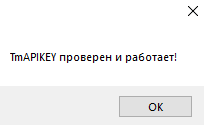
If you see this message on the screen, so you can use all features except "Send" (Automatic acceptance and transfer of the purchased sold items)
Additional options
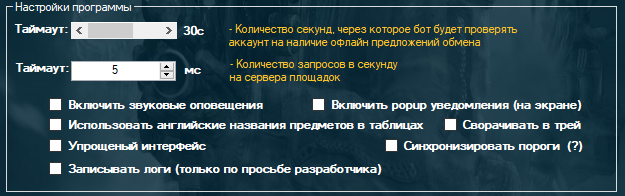
There is a configurable timeout of the validation of trades and the number of queries per second per server platform (default are the best settings) and notifications if you need them.
Next to some of the controls are icons (?) . If you click on this, you will be shown a brief description of the function
Now click "Save settings" if you all are correct, all menu items except the "Sending" will become active.